How To Change Or Add Primary email Address To Your Account
Summary:
Step 1 - Click settings
Step 2 - Manage Account
Step 3 - Select "+ add email address" and/or
Step 4 - Select "..."
Step 5 - Set the new email address to primary
Detailed Steps:
Image 1 (below):
- Arrow # 1: Click settings
- Arrow # 2: Click "Manage Account"

Image 2 (below):
- Arrow # 3:
- If you need to add a new email address, click "Add email address"
- It will say "Primary" next to your Primary email address.
- Arrow #4:
- If you want to either "Set as primary" or "Remove email", click the three dots and select the desired option (shown by Arrow #5)
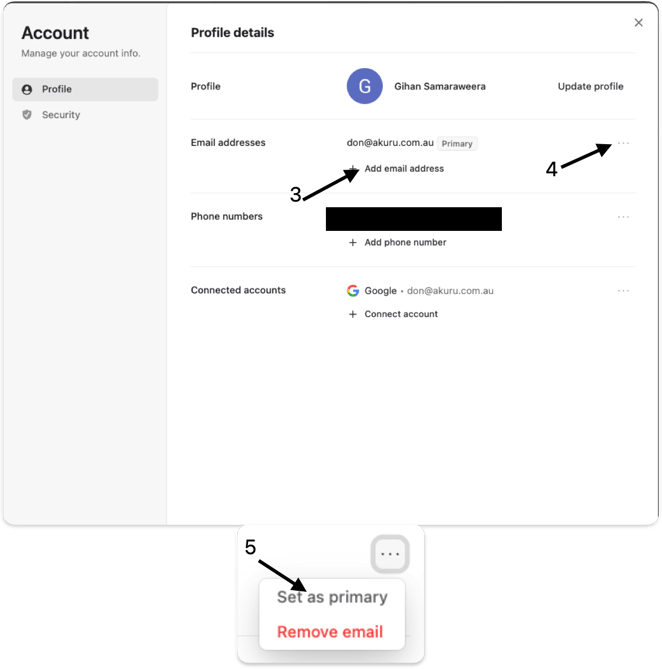
Please let us know if you have other questions
-2.png?width=567&height=119&name=iScribe_Logo%20(2)-2.png)