How to install i-scribe on your mobile device
Downloading and setting up i-scribe on your mobile device is quick and straightforward. Follow the steps below for your respective device. Screenshots are provided for additional guidance.
For Apple Devices (Safari Recommended):
1. Visit the i-scribe Website:
- Open Safari and navigate to the i-scribe website, or click here to access the site directly.
- Log in to your account.
2. Access the Sharing Menu:
Tap the square icon with an upward arrow (the Share button) at the bottom of the screen.

3. Add i-scribe to Your Home Screen:
Scroll through the options and select "Add to Home Screen."

4. Confirm Addition:
Tap "Add" in the top-right corner to finalise the process.

5. Optional: You can link the i-scribe shortcut to Action button
- The Action button is present in newer iPhones models (iPhone 15 Pro, iPhone 15 Pro Max, all iPhone 16 models)
- Note: this will remove the "silence" function of the Action button.
- How to customise the Action button
For Android Devices (Google Chrome Recommended):
1. Visit the i-scribe Website:
Open your preferred browser and navigate to the i-scribe website. Log in if required.
2. Open Browser Menu:
For Google Chrome, tap the three vertical dots in the top-right corner of your browser.
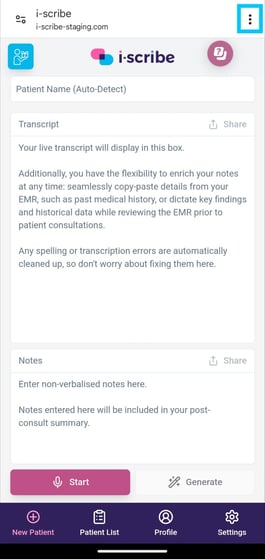
3. Add i-scribe to your home screen.
Select Add to Home Screen from the menu options.
.jpeg?width=239&height=508&name=WhatsApp%20Image%202025-01-21%20at%2018.09.52%20(2).jpeg)
Accessing i-scribe:
- After completing the steps above, navigate to your device’s Home screen.
- Go to your device's Home screen and tap the i-scribe shortcut, which will operate just like a mobile app.

Enjoy using i-scribe on your mobile device!
-2.png?width=567&height=119&name=iScribe_Logo%20(2)-2.png)